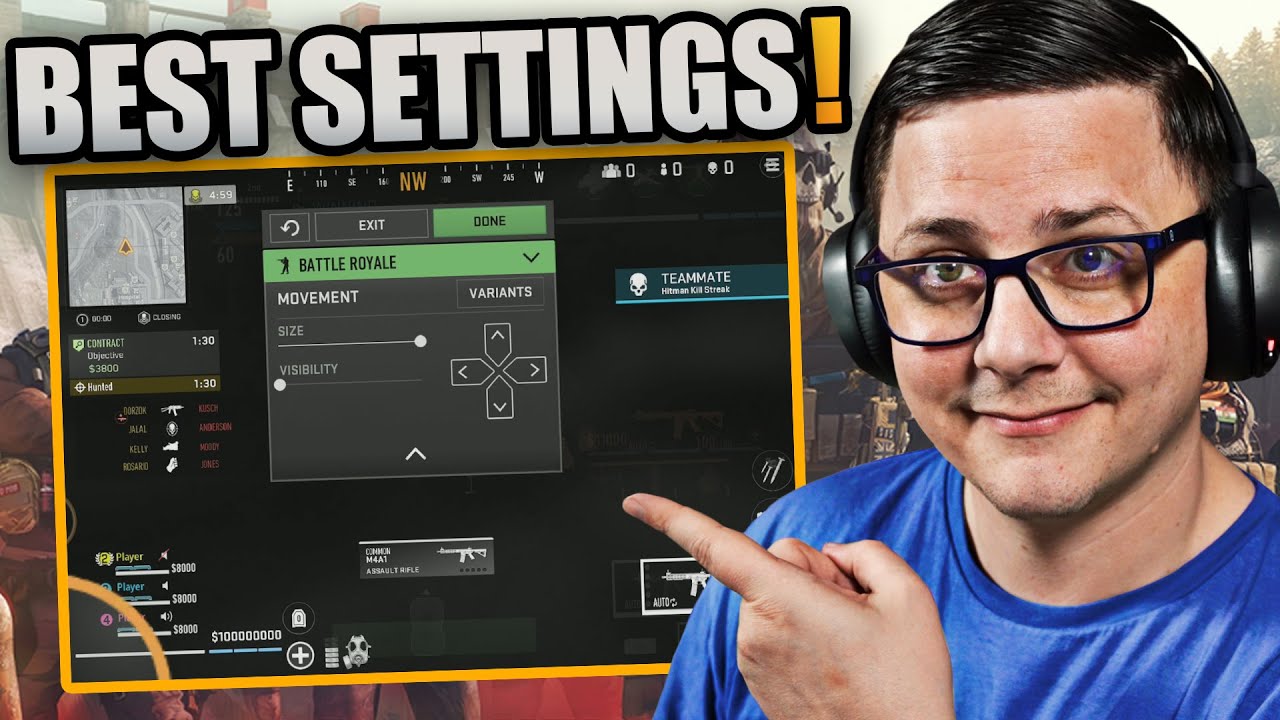Valorant Mobile is not just a quick shooter—it’s a precision-based tactical experience where every pixel, tap, and swipe matters. Your control layout and HUD configuration can dramatically influence your gameplay. Whether you’re aiming for smooth flicks or fast agent abilities, a well-optimized setup is essential.
In this ultimate 2025 guide, we’ll break down:
- The best HUD layouts for different roles (Duelists, Controllers, etc.)
- Optimized controller support settings
- Pro-level layout configurations for both thumbs-only and claw users
- Tips to enhance response times and comfort
Why Customizing HUD in Valorant Mobile Matters
A bad layout can lead to misfires, missed abilities, slow reactions, and general frustration. With fast-paced 5v5 combat, your hands need to move with minimal effort—especially during:
- Clutch scenarios
- Peek-and-fire duels
- Spike plants/defuses
Types of Players & Layout Recommendations
1. Thumb Players (Casual or Beginners)
Recommended for screen sizes below 6.2”
Layout Type: Simple, symmetric, centered controls
Key Tips:
- Place fire button right under the thumb (right side)
- Abilities A/B/C placed above movement joystick
- Use auto-sprint enabled
2. 3-Finger Claw Users
Recommended for intermediate players
Layout Type: Moderate separation, top-right fire
Key Tips:
- Place primary fire button on top-right corner
- Jump/crouch middle-right
- Use middle finger for firing while thumb handles ability
3. 4-Finger Claw (Advanced & Esports Players)
Layout Type: Full-screen dynamic controls
Key Tips:
- Split all abilities individually to top and sides
- Use top-left fire (tap), bottom-left joystick, top-right for ADS
Example Pro HUD Layout (4-Finger Claw)
| Function | Placement |
|---|---|
| Movement Stick | Bottom Left |
| Fire Button | Top Right Corner |
| Scope (ADS) | Slightly left of Fire |
| Jump | Right-middle |
| Crouch | Below Jump |
| Ability A/B/C | Top-center or Left |
| Spike Use | Near center-bottom |
| Ping Button | Left edge |
✅ Tip: Use transparency settings to avoid screen clutter.
✅ Tip: Set “Hold to Fire” for greater control while peeking.
Sensitivity Settings for Pro Control
| Setting | Recommended Value |
|---|---|
| General Sensitivity | 45–55 |
| ADS Sensitivity | 40–50 |
| Scope Sensitivity (Sniper) | 35–45 |
| Gyroscope | Optional (off by default) |
| Touch Acceleration | Off |
Adjust for your screen size and hand movement speed. Test in Range mode.
Controller Support in Valorant Mobile
As of the 1.2.6 update, limited controller support is in beta for select Android devices. Here’s what you should know:
Supported Controllers:
- Xbox Wireless Controller
- PlayStation DualShock 4
- Backbone One (Android only)
Mapped Functions:
| Action | Button |
|---|---|
| Move | Left Joystick |
| Aim | Right Joystick |
| Shoot | R2 / RT |
| ADS | L2 / LT |
| Ability A/B | R1 / L1 |
| Jump/Crouch | X / O or A / B |
| Reload | Square / X |
| Spike Plant | Triangle / Y |
❌ Note: No official aim assist yet
❌ Note: UI navigation (menus) may require touchscreen
Best Practices for Clutch Layout
- Split movement and aim regions – no overlapping
- Widen ability spacing – prevents accidental taps
- Keep reload & jump near thumbs – quick access
- Use mid-screen spike controls – centralized and reachable
- Zoom out HUD elements – to maximize screen visibility
Layout for Specific Roles
Duelists (e.g., Jett, Reyna)
- Fast access to dash/abilities (right side)
- ADS button optional
- Jump tap must be quick
Controllers (e.g., Brimstone, Viper)
- Ultimate on top left or near mini-map
- Access to minimap and utility important
- Fire on claw-style top-right
Sentinels (e.g., Sage, Killjoy)
- Defensive utility—keep turret/wall central
- Ability use must be clear and distinct
- Focus on spike plant/defuse access
Tips for Left-Handed Players
- Mirror the entire layout
- Movement stick on right, fire/ADS on left
- Ensure minimap is not blocked by thumbs
Bonus: Layout Editor Tips
- Use “Practice Range” or “Spike Defuse” to test responsiveness
- Set HUD scale to 85–90% for screen clarity
- Enable vibration feedback (if comfortable)
- Turn off screen auto-rotate while editing
FAQs
Q1. Can I copy pro players’ HUD layouts?
Yes, many streamers and tournament players share theirs on YouTube. But always tweak them to match your hand size and phone screen.
Q2. Are there presets available?
Valorant Mobile offers a few presets. Start with “Claw Layout 2” and edit from there.
Q3. Do I need a controller to get better?
No. Most pros use on-screen claw layouts. Controllers offer comfort, but not aim assist yet.
Q4. How can I switch between HUD profiles?
Go to Settings > Controls > Layouts. You can save multiple and switch between them before a match.
Q5. Is gyroscope helpful in Valorant Mobile?
It depends on the player. Gyroscope helps with micro-aim adjustments, especially sniping. Test it in Training Mode.
Final Words
There’s no one-size-fits-all layout. What works for a Jett main on a 6.9″ AMOLED might not suit a Sage main on a compact 5.8″ phone. The key is to customize it based on:
- Your device
- Your play style
- Your comfort zone
Take the time to test, refine, and practice with your layout until it becomes second nature.